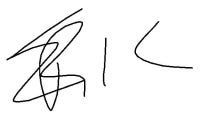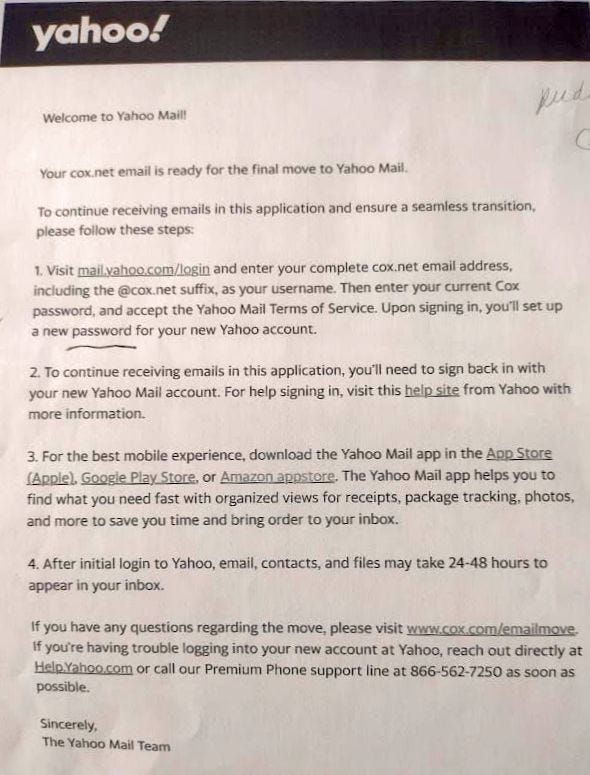We've successfully assisted multiple customers with transitioning from Cox email to the Yahoo email system. The guidelines provided last Monday remain largely applicable. However, there are a few updates and an important warning you should be aware of. Read on below.
SCAM WARNING
Here is the sequence of e-mails from Cox.
They will send you an e-mail saying “get ready for the switch”. Most of you have received this.
You will receive an e-mail from Yahoo once Cox has transferred your box. This looks like spam! Here’s what the “official” e-mail looks like:
You can only log in to Yahoo with your Cox credentials AFTER you’ve received this mail
DO NOT CLICK ON ANY OTHER E-MAIL, SOLICITATION, OR OTHER WARNING ABOUT YOUR COX ACCOUNT.
Scammers know everyone is confused. I helped one client sort through a half dozen crafted scams trying to steal their Cox information during the transition.
Look for the e-mail from Yahoo, then go directly to Yahoo to log in with your Cox e-mail address and password. Yahoo will ask you for a birthday and Yahoo will ask you to update your password.
DO NOT ENTER YOUR COX PASSWORD ON ANY OTHER SITE.
Second - a clarification on connecting computers
Once you’ve logged into Yahoo, you can connect your e-mail apps.
If you use Outlook, Thunderbird, or the Mail app on a Mac, you will have to connect using the “Other E-mail” address option. Login with Yahoo does not work.
Connecting like this isn’t as easy as entering your username and password. Since it is a manually defined connection you need to generate an app password for this connection, and each connection you create without “Login with Yahoo”.
Generate a password that will be used for the connection to your computer. You can name it whatever you like. Write down the password.
Go into the settings in your computer e-mail and delete the Cox account.
Add a new e-mail account. Select the type “Other” or “IMAP”
Enter your Cox e-mail address and the password you created in step one.
Submit - the connection will time out because Cox doesn’t have your e-mail. This is OK!
Change the server settings to imap.mail.yahoo.com and smtp.mail.yahoo.com instead of the Cox address and resubmit.
E-mail should start arriving
(Note - you may have to follow the same procedure for old iPads or old iPhones, but newer models should work fine with “login with Yahoo” / Yahoo account option)
Server Settings (if needed)

Good luck - stay safe!
We’re always standing by to help. We’ll be back soon with our regularly scheduled programming, so watch your inbox! 😎